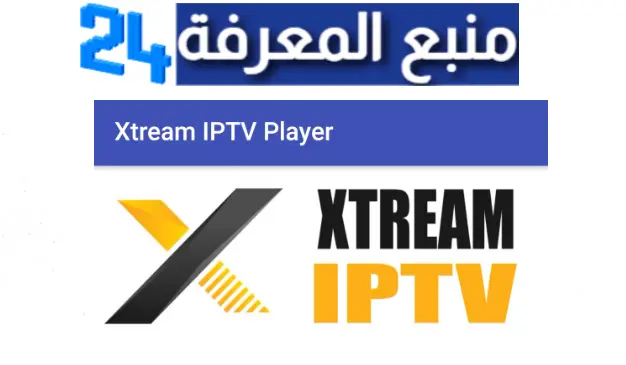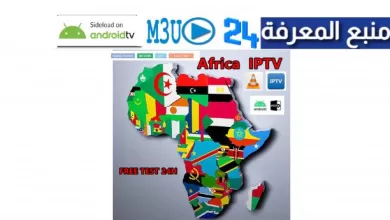How to Install TiviMate IPTV Player on Firestick & Android TV Boxes (2023)
TiviMate IPTV is a versatile IPTV player application designed for the Amazon Fire TV Stick. It allows users to connect their IPTV service to it in order to stream live TV channels, movies, and on-demand content from IPTV services.
With a user-friendly interface, TiviMate simplifies the navigation and viewing experience with their Electronic Program Guide (EPG) for program schedules and channel details.
TiviMate Premium can support multi-screen and multi-device usage, allowing simultaneous streaming on multiple devices and different channels on separate screens.
To utilize TiviMate on the Amazon Fire TV Stick, you must install the TiviMate app and then connect your IPTV service to the TiviMate app to load in all content.
Please note: TiviMate will only work with IPTV services that have M3U Playlists or Xtream Codes API.
How to Install TiviMate IPTV Player on the Firestick
The Amazon Fire TV Stick unfortunately does not have TiviMate in the Amazon App Store, so we have to sideload the application onto the firestick which is an easy process that you can follow below.
TiviMate can easily be installed on android devices through the Google Play Store. Let’s get into how to install the TiviMate APK onto your firestick device.
This will work on all versions of the Amazon Fire TV Stick, including any version of the Fire TV, Firestick and the Fire TV Cube.
Turn on ADB Debugging & Apps from Unknown Sources
Step 1: Go to the Home Screen on your Fire TV Stick by clicking the Home Button on your Fire TV Stick Remote


Step 2: Go to Settings on the Home Screen of your Fire TV Stick

Step 3: Select My Fire TV from the menu of options

Step 4: Select Developer Options

IMPORTANT: If you don’t see Developer Options, click on About once under the My Fire TV section.

Once you click on About, hover over Fire TV Stick and click the OK button on your remote 7 times to become a developer.

When you click the back button now, you will see that Developer Options appears as an option under the My Fire TV section.
Now you can select Developer Options.

Step 5: Turn on ADB Debugging and Apps from Unknown Sources
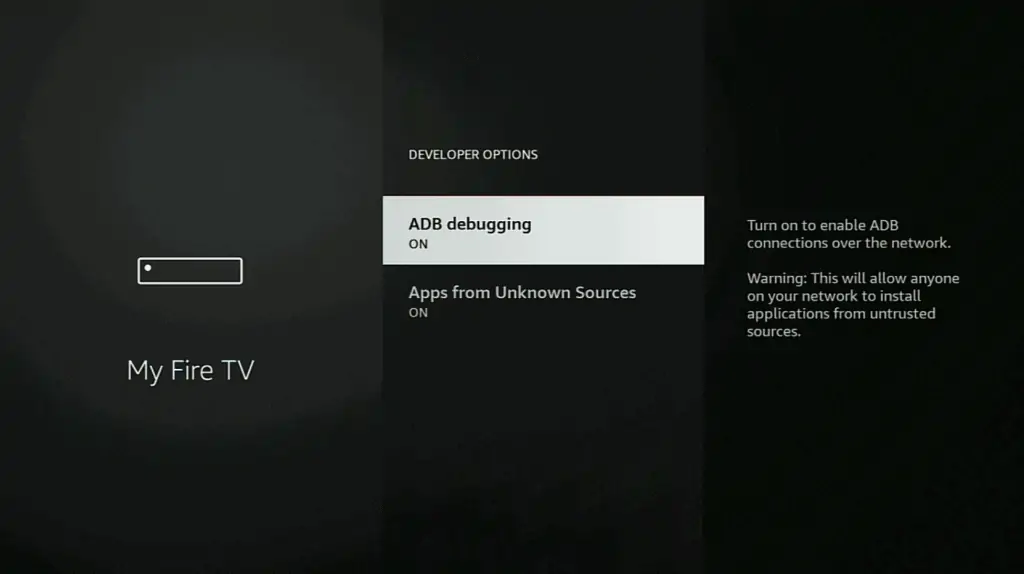
Install Downloader
Step 1: Go back to the Home Screen on your Fire TV Stick by clicking the Home Button on your Fire TV Stick Remote


Step 2: Go to Find and then click on the Search button. Search for Downloader


Step 3: Select Downloader from the list of options and click Download. Now Downloader will install onto your firestick

Step 4: Click on Open to open the Downloader app

Step 5: Once the Downloader app opens, click Allow then click OK


Install IPVanish VPN
When side-loading TiviMate onto your Amazon Firestick, you absolutely should use a VPN (short for Virtual Private Network).
A VPN will make you anonymous online by masking your IP address and encrypting your personal data.
You absolutely want to use a VPN when side-loading TiviMate onto your firestick because the developers of these third-party applications and services can harvest your personal data and sell it.
Make sure to use a good VPN like IPVanish VPN which has a zero-log policy and the fastest connection for Fire Stick devices. They also have a 30 day money-back-guarantee so you can use it on your firestick risk-free.
Please stay away from free VPNs since they will harvest your personal data and sell it. They are free for a reason!!!
IPVanish VPN can also be installed from the official Amazon App Store by searching for it from the Home Screen of your firestick.
Step 1: Go to the URL area in Downloader and type in cordcuttersanonymous.com/ipv then click Go


Step 2: When prompted, click Install. Now IPVanish VPN will install onto your firestick


Install TiviMate IPTV Player
Step 1: Go to the URL area in Downloader and type in cordcuttersanonymous.com/tivimate then click Go


Step 2: When prompted, click on Install. Now TiviMate will install onto your firestick

Setup IPVanish VPN Before Using TiviMate
Now that we have TiviMate installed, always make sure to have the VPN running in the background to protect yourself.
This is a very important step to do before loading any IPTV Services or M3U URLs onto TiviMate.
IPVanish has a zero-log policy and the fastest connections for firestick so you can stream all your favorite content with no buffering.
They also have a 30-day money-back guarantee so that you can try it on your firestick risk-free on unlimited devices.
Step 1: Create your Username & Password for IPVanish VPN.
Step 2: You will receive an activation link to your email address to activate your account. Make sure to click the activation link to activate your account!
Step 3: Go to the IPVanish VPN app on your Fire TV Stick, then enter your username and password, then select Login

Step 4: Once you login it IPVanish VPN, go up to the gear icon in the top right-hand corner and click on it

Step 5: Make sure that Start IPVanish is checked to On

Step 6: Make sure that Startup Connection Action is set to Connect to Fastest Server


Step 7: Make sure that Scramble is checked to On

Step 8: Make sure that Country is set to United States for the best streaming experience

Step 9: Click Connect then click OK to connect to the VPN server



You are now connected to the IPVanish VPN server.
This means your IP Address & location is now changed to the IPVanish zero-log server.
This means whatever you stream now will be completely anonymous with no trace back to you.
Additionally, your personal data is now encrypted from the developers of any third-party apps and services.
How to Use TiviMate IPTV Player on Firestick
TiviMate does not have any channels of its own, so now you need to enter your IPTV Service credentials into TiviMate for whichever IPTV Service you are subscribed to.
When you launch TiviMate for the first time, you will see the following screen. This is where you will add in your credentials for your IPTV Subscription. Go ahead and click on Add Playlist

Once you click on Add Playlist, you will see the following screen below. You will have three options where you can enter your IPTV Service credentials: M3U playlist, Xtream Codes or Stalker Portal
Depending on your IPTV Service Provider, you will select one of these options to load in your channels.
If your IPTV Service directions have an Xtream Codes API login to use, go ahead and click on Stalker Portal.

Legal Copyright Disclaimer: We not endorse or support illegal IPTV services, cable pirating, or any form of content piracy. We emphasize the importance of using TiviMate and similar applications in compliance with all applicable laws and regulations, ensuring that users obtain and utilize IPTV services through legal and authorized means. We encourage responsible and lawful usage to foster a positive and sustainable entertainment experience.
M3U Playlist
Once you click on M3U Playlist, you will see the following screen. Go ahead and click on Enter URL then type in your M3U URL from your IPTV Service provider in that area.


Once you enter the M3U URL, click on Next.

Once you click Next, click on Playlist Name. Here you can name the playlist whatever you want. You can just go with the name of your IPTV Service.
Depending on your IPTV service, you can select TV Playlist or VOD Playlist (No TV Channels).
If your IPTV Service provides live tv channels, or both live tv channels and VOD, select TV Playlist.
If youre IPTV Service provides just VOD, select VOD Playlist (No TV Channels).
Now you can go ahead and click on Next once your M3U URL has been processed.

Now you will be at the EPG URL screen. If your IPTV Service provider also provided you with an EPG link for TV Guide, go ahead and click on Enter URL to enter the EPG URL.
If you did not receive an EPG URL, go ahead and click on Done.

Login with Xtream Codes API
Click on Xtream Codes for playlist type

Once you click on Xtream Codes, you will then see the screen where you can enter your Xtream Codes credentials that your IPTV Service sent to you.
The Xtream Code credentials should include a username, password and server address with a port number at the end of the URL. Make sure to enter all of these exactly as is in the appropriate section.
If your IPTV Service includes VOD, make sure to check Include VOD so that it loads correctly.
Once all credentials are entered, click on Next.

At the next screen, you can name the playlist whatever you want then click on Done.
You can also add EPG as well if your IPTV Service provides a URL for EPG.
Stalker Portal
Click on Stalker Portal for playlist type

Once you click on Stalker Portal, you will see the following screen. Go ahead and click on Server Address to type in your server address provider by your IPTV Service.
You can then enter your Username and Password provided to you as well if it is required by your IPTV Service.
Once you enter all information correctly, click Next.

At the next screen, you can name the playlist whatever you want then click on Done.
You can also add EPG as well if your IPTV Service provides a URL for EPG.
How to Install TiviMate IPTV Player APK on Android, Android Boxes, Android Phones & PC
TiviMate is available in the Google Play Store for download which is the easiest way to install it on android phones. This will work on any android smartphone, android smart TV or android tv box.
If you want to install the TiviMate app on your PC, you need to install the Bluestacks app to install & use android apps on your PC devices.
Additionally, you can use the Downloader app on android devices such as android tv boxes and use the link cordcuttersanonymous.com/tivimate to download and install the TiviMate APK.
Features Overview
TiviMate is a great application that you can use with an IPTV Service. TiviMate is basically a media player that is used with an IPTV Service to make watching live tv, tv shows and movies seamless in its well-organized UI design.
TiviMate is free to use with basic features to get you your needs for streaming your IPTV Service.

Free Version of TiviMate
The free version of the TiviMate app includes:
- A modern interface for TV screens
- EPG (TV Guide)
- Scheduled TV guide updates
- Subtitles & closed captions
TiviMate will get you the basics to watch your IPTV Service on your tv devices.
This free IPTV app will allow you to navigate all of your channels with EPG, watch them in HD quality and add subtitles.
The free version works great and has the same user interface as TiviMate Premium with some features locked.
Most people will get by just fine with the free version of TiviMate.
TiviMate does have annoying pop-ups consistently in the free version which may make the upgrade to premium worth it.
TiviMate Premium
If you want to upgrade to TiviMate Premium, the price is $4.99/year for up to 5 devices or $19.99 for a lifetime subscription.
In order to create a TiviMate Premium account, you need to use the TiviMate Companion App which is only available in the Google Play Store and needs to be installed from there to accept Google Play Store payments. You unfortunately cannot sign-up through the TiviMate App on the Fire TV Stick, so we will go through the options you have.
TiviMate Companion App on Android Phone
If you have an android phone, the easiest way is to download the TiviMate Companion App from the Google Play Store and sign-up for an account within the TiviMate Companion App.
Once signed-up, you can link your account to your Fire TV Stick device by signing into your account on your Fire TV Stick in the TiviMate app.
TiviMate Companion App on PC or MacOS
You can install an android emulator called BlueStacks for PC, or BlueStacks MacOS. This will allow you to install the TiviMate Companion App and sign-up for a subscription.

How to Install BlueStacks on MacOS or PC
Once you successfully install BlueStacks, install the TiviMate Companion app then create your account.
TiviMate Premium Features
The TiviMate Premium version includes:
- Support for multiple playlists
- Favorite channels list
- Recording capabilties
- Catch-up TV playback
- Customizable TV guide update intervals
- Customizable panels transparency and timeout
- Manual channels sorting
- Turning on last channel on app start
- Auto frame rate (AFR)
- Picture in picture
- Multiview split screen
- And much more
The favorites playlist alone is likely worth the purchase of TiviMate Premium to get easy access to all of your favorites in one place.
Logging into TiviMate Premium on Fire TV Stick
Once you sign-up for your TiviMate Premium account, you can login through the TiviMate app on your Fire TV Stick to pair your account.
You will see this popup menu below when you try to access a premium feature within the TiviMate App. Click Next.

Click Account

Now just enter your username and password to connect your TiviMate Premium account.
You will now have TiviMate Premium available on your Fire TV Stick and up to 5 different devices at once per account.
Wrapping Up
So that’s how you install TiviMate on any device. Make sure to strictly use legal and verified IPTV services and M3U URLs.
Once you get your legal channels loaded in, you can watch them and sift through them easily with TiviMate. It’s a game-changer for the IPTV experience. Enjoy!
VPN Disclaimer – We do not condone the illegal use of VPN services. The consumption of pirated content that is normally paid for is not approve or endorsed by Cord Cutters Anonymous. All VPN services should be used for legal recreational purposes only. If you are using a VPN to access a service from abroad, please read that service’s terms and conditions.